Material design is used to create visual, motion, and interaction design across Android devices. Go Here for more information. This time I will show you how to create lists and how to respond to user event.
Setup
Create a new project in android studio with an empty Activity, default options and set the following dependencies in build.gradle
apply plugin: 'com.android.application'
android {
compileSdkVersion 25
buildToolsVersion "26.0.0"
defaultConfig {
applicationId "com.jos.dem.list"
minSdkVersion 21
targetSdkVersion 25
versionCode 1
versionName "1.0"
testInstrumentationRunner "android.support.test.runner.AndroidJUnitRunner"
}
buildTypes {
release {
minifyEnabled false
proguardFiles getDefaultProguardFile('proguard-android.txt'), 'proguard-rules.pro'
}
}
}
dependencies {
compile fileTree(dir: 'libs', include: ['*.jar'])
androidTestCompile('com.android.support.test.espresso:espresso-core:2.2.2', {
exclude group: 'com.android.support', module: 'support-annotations'
})
compile 'com.android.support:appcompat-v7:25.3.1'
compile 'com.android.support:recyclerview-v7:25.3.1'
compile 'com.android.support.constraint:constraint-layout:1.0.2'
testCompile 'junit:junit:4.12'
}
In order to create a lists we need to use a RecyclerView which is more advance and flexible that ListView. RecyclerView needs:
LayoutManagerfor positioning item- Adapter provides access to set and update data in views
- Dataset is the model
Here we are adding the RecyclerView to the main layout
<?xml version="1.0" encoding="utf-8"?>
<android.support.constraint.ConstraintLayout
xmlns:android="http://schemas.android.com/apk/res/android"
xmlns:app="http://schemas.android.com/apk/res-auto"
xmlns:tools="http://schemas.android.com/tools"
android:layout_width="match_parent"
android:layout_height="match_parent"
tools:context="com.jos.dem.list.MainActivity">
<android.support.v7.widget.RecyclerView
android:id="@+id/recycler_view"
android:scrollbars="vertical"
android:layout_width="match_parent"
android:layout_height="match_parent"/>
</android.support.constraint.ConstraintLayout>
Now is time to connect it to a layout manager and attach an adapter for the data to be displayed using this Activity
package com.jos.dem.list;
import android.app.Activity;
import android.os.Bundle;
import android.support.v7.widget.LinearLayoutManager;
import android.support.v7.widget.RecyclerView;
import android.view.View;
import android.widget.Toast;
import java.util.ArrayList;
import java.util.List;
public class MainActivity extends Activity implements ItemClickListener {
private MainAdapter adapter;
@Override
protected void onCreate(Bundle savedInstanceState) {
super.onCreate(savedInstanceState);
setContentView(R.layout.activity_main);
List<String> dataset = new ArrayList<String>();
dataset.add("josdem");
dataset.add("skuarch");
dataset.add("tgrip");
dataset.add("erich");
dataset.add("martinvillegas");
RecyclerView recyclerView = (RecyclerView) findViewById(R.id.recycler_view);
recyclerView.setLayoutManager(new LinearLayoutManager(this));
recyclerView.setHasFixedSize(true); // 1
adapter = new MainAdapter(this, dataset);
adapter.setClickListener(this);
recyclerView.setAdapter(adapter);
}
@Override
public void onItemClick(View view, int position) {
Toast.makeText(this, "You clicked " + adapter.getItem(position), Toast.LENGTH_SHORT).show();
}
}
- Use this setting to improve performance if you know that changes in content do not change the layout size of the
RecyclerView
Here is the ItemClickListener interface
package com.jos.dem.list;
import android.view.View;
public interface ItemClickListener {
void onItemClick(View view, int position);
}
Here is the recycler_view layout
<?xml version="1.0" encoding="utf-8"?>
<LinearLayout
xmlns:android="http://schemas.android.com/apk/res/android"
android:layout_width="match_parent"
android:layout_height="wrap_content"
android:orientation="horizontal"
android:padding="10dp">
<TextView android:id="@+id/nicknames"
android:layout_width="wrap_content"
android:layout_height="wrap_content">
</TextView>
</LinearLayout>
Here is our adapter:
package com.jos.dem.list;
import android.content.Context;
import android.support.v7.widget.RecyclerView;
import android.view.LayoutInflater;
import android.view.View;
import android.view.ViewGroup;
import android.widget.TextView;
import java.util.List;
public class MainAdapter extends RecyclerView.Adapter<MainAdapter.ViewHolder> {
private List<String> dataset;
private LayoutInflater inflater;
private ItemClickListener clickListener;
public MainAdapter(Context context, List<String> dataset) {
this.inflater = LayoutInflater.from(context);
this.dataset = dataset;
}
@Override
public ViewHolder onCreateViewHolder(ViewGroup parent, int viewType) { // 2
View view = inflater.inflate(R.layout.recycler_view, parent, false);
ViewHolder viewHolder = new ViewHolder(view);
return viewHolder;
}
@Override
public void onBindViewHolder(ViewHolder holder, int position) { // 3
holder.textView.setText(dataset.get(position));
}
@Override
public int getItemCount() { // 4
return dataset.size();
}
public String getItem(int id) {
return dataset.get(id);
}
public void setClickListener(ItemClickListener itemClickListener) {
this.clickListener = itemClickListener;
}
public class ViewHolder extends RecyclerView.ViewHolder implements View.OnClickListener { // 1
public TextView textView;
public ViewHolder(View itemView) {
super(itemView);
textView = (TextView) itemView.findViewById(R.id.nicknames);
itemView.setOnClickListener(this);
}
@Override
public void onClick(View view) {
clickListener.onItemClick(view, getAdapterPosition());
}
}
}
- You need to create a
ViewHolderimplementation wich provide a reference to the views for each data item onCreateViewHolderCreates new views invoked by the layout manageronBindViewHolderreplaces the contents of a view invoked by the layout managergetItemCountreturns the size of your dataset invoked by the layout manager
This is the List view using RecyclerView
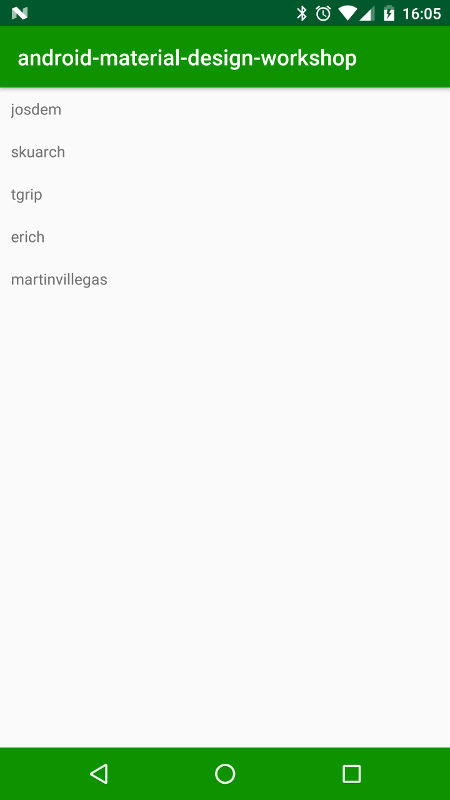
To download the code:
git clone https://github.com/josdem/android-material-design-workshop.git
cd list
